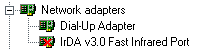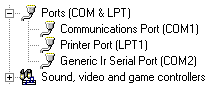|
||||
| Support | ||||
Cellular Essentials - Infrared portsCellular Essentials and the infrared portTo connect Cellular Essentials to the phone by infrared means to communicate with it in a twinkling of an eye. To use the cable means shutting down the computer, connecting the cable and rebooting, as cables in general should not be connected while the PC is in use. Cellular Essentials works with both, IrDA ports, with Windows 98 and all follow-up versions and with the Generic Ir Serial Port of Windows 95. Various infrared ports for handsets IrDa compatible infrared ports All the newer models of Nokia® handsets with infrared interfaces are able to communicate with standard IrDA ports (the 51xx, 32xx and 33xx series do not have an IrDA port). The Windows-specific infrared monitor must correctly identify the activated cellular phone (first select menu-9 on your mobile phone in order to activate the integrated infrared interface), it is not necessary to activate the option "Install software for Plug and Play devices within range" in the infrared monitor (only if you would like to connect your mobile phone e.g. to the internet, as well), because Cellular Essentials does not need any driver to communicate with the cellular phone. Please check if you have activated the option "Infrared via IrDA" of Cellular Essentials. Older Windows 95 versions do not have an IrDA interface, i.e. you have to update your program at the Microsoft web-page. Generic infrared serial port The 61xx series (excluding most US models) do have an infrared port, but cannot communicate via IrDA (although these models are detected correctly by the IrDA-infrared monitor). In these models Cellular Essentials can only communicate with the handset via Generic Ir Serial Port, in older Windows 95 versions this port was the only option to communicate via infrared. All follow-up operating systems supporting infrared have IrDA installed by default. In this case you have to remove the respective driver and install a Generic Ir Serial Port. In order to communicate with mobile phones of the 61xx series via infrared, select "Options->Infrared (61xx)" of Cellular Essentials. Removing of the IrDA port with Windows 98 (only necessary for handsets of the 61xx series) In Win95, infrared ports are installed as Generic Ir Serial Ports. In order to make it work with Win98 the infrared network adapter has to be removed and the msports.inf file has to be modified in such a way that a Generic Ir Serial Port can be added to the system. Although this is quite easy to do, please bear in mind that it does involve changing the Windows registry and that errors in your system could occur. *** Make back-ups before you start *** Installing the Generic Ir Serial Port for Cellular Essentials with Windows 98In the following you will find a description of how to set up your PC to communicate with handsets of the 61xx series via infrared with Cellular Essentials on Win98:
Toshiba LaptopsPlease note
that some Toshiba laptops have a PCI based IrDA port and the above
described will not work with Win98. The following list indicates
the affected models, but the list may be incomplete: Sony LaptopsIn addition to the steps outlined above an extra step is required in Sony laptops. You have to delete or rename the file smcirda.inf so that Windows 98 will not to find the SMC infrared controller. This smcirda.inf file you will find in the Windows\inf folder; note that this is a hidden folder and you must have your settings set to show all files in order to see this file. We have not been able to verify this information as we do not have access to a Sony laptop, so we would be interested in hearing if this additional step works for you, and in which models it did or did not work. Tekram IRmate 210BIf you do not
have an infrared port on your PC or laptop you can install the serial
infrared device IR210
device from Tekram Technology Co., Ltd. You can find the appropriate
driver for the Nokia 6100 cellular phones on the Tekram web-site
which enables Cellular Essentials to work with this device, too. |
||