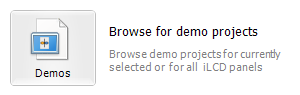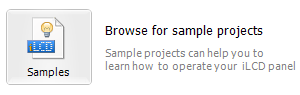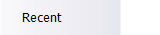

In order to select one, first set the connected iLCD Panel (detect automatically or choose by panel type or by controller). Then browse for demo/sample projects and choose one by double-clicking.
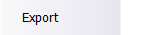
- one-by-one raw image for writing into flash or
- raw image for writing onto SD card.

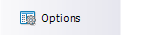
- General Settings: Show All Warnings, Hints and Messages Again and Reset All Window Positions and Sizes to Default
- Files and Places Settings: Adjust the displayed number of recently used files and places.
- Software Update Settings: Automatic or manual check for software updates and how to proceed with an update.
- Edit Preferences Used for Graphics: Settings for new and for temporary graphic files.
- Simulator Settings: Settings when the simulator is used instead of an iLCD panel.
- Java Settings: Adjust settings for java source files.